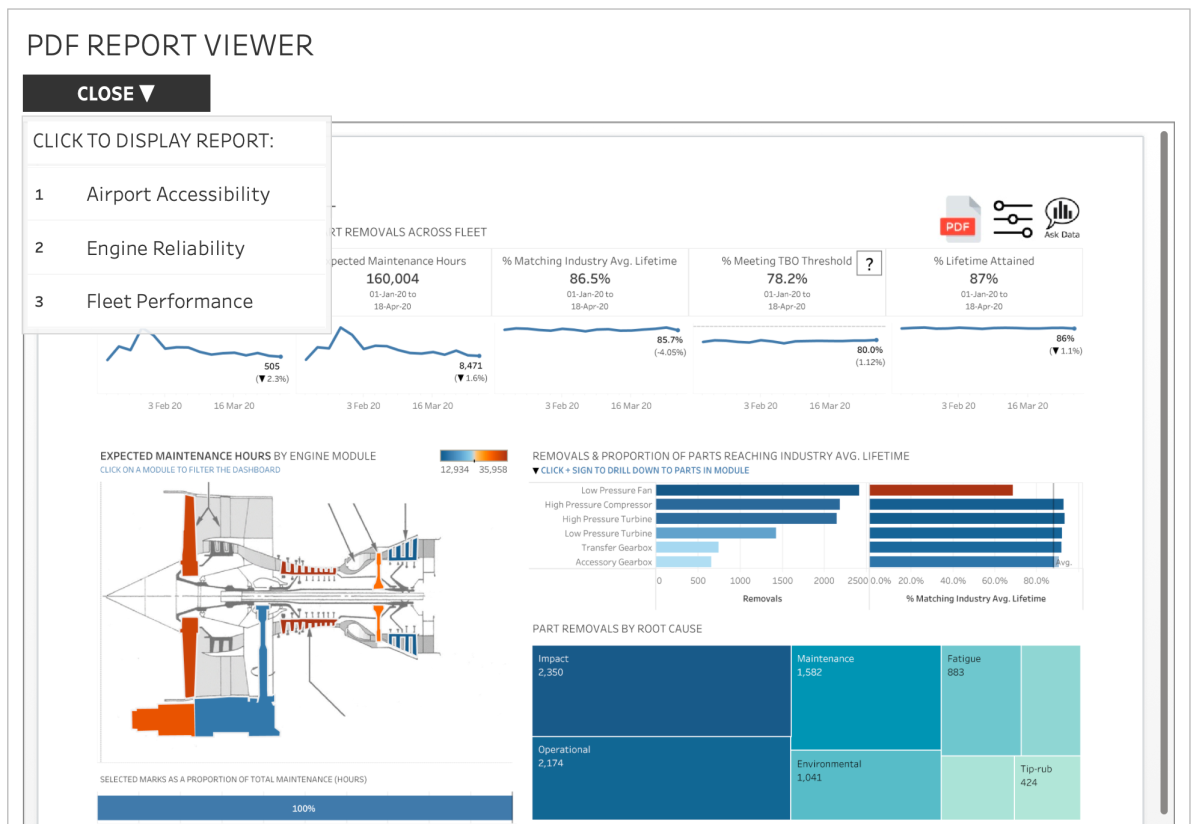This ask came to me from a customer who has lots of PDF reports produced across their company and they wanted a way of making them accessible to users in a single place, alongside their Tableau dashboards. So is there a way to do this?
Happily, PDF files can be viewed in web browsers, and Tableau handily includes the Web Page dashboard object that we can use to do this. Take a look at my example and/or read through below to see how it’s put together.
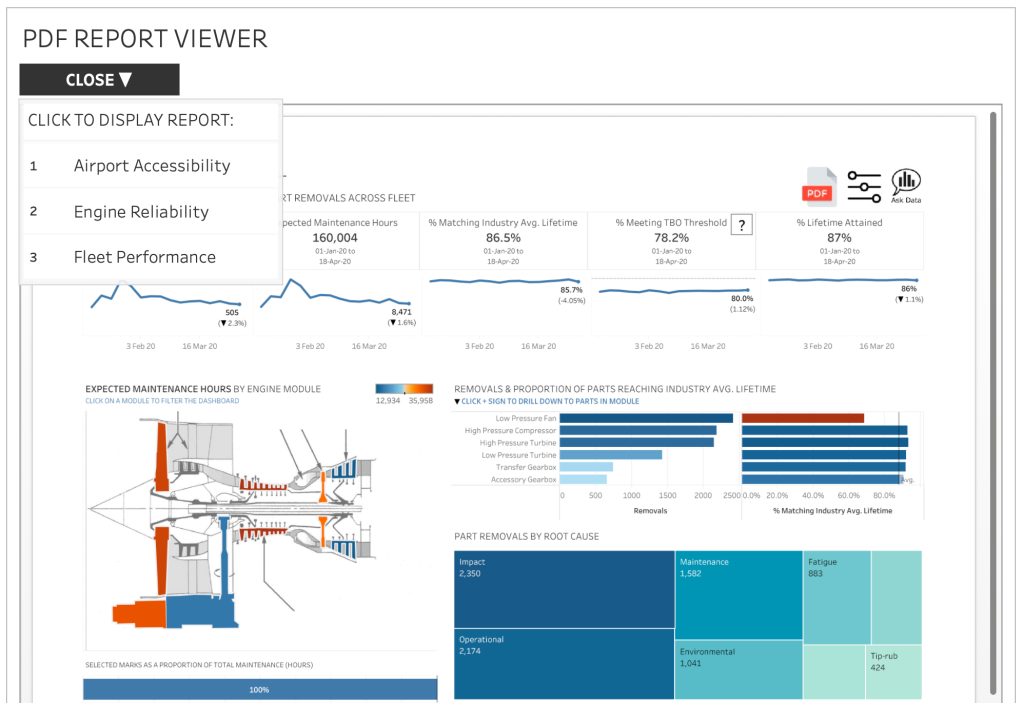
Making the files accessible
Your PDFs need to be in a location that’s accessible using a URI. It’s not possible to view local files in the Web Page object so it needs to be a web-accessible location, and with a majority of companies using cloud file-sharing solutions like OneDrive, Dropbox, and Google Drive, we have a way that plenty of users will be able to implement.
Step-by-step walkthrough
Here I run through an example using Microsoft OneDrive and, ironically enough, some PDFs I’ve created from some Tableau dashboards:
- Store your PDF documents in a web-accessible location (i.e your cloud storage solution with sufficient permissions to allow the document to be viewed publicly)
- Find the URI (i.e. link) to your document – preferably a link intended for embedding the document into a web page. Using an embed view of the document means users don’t see a toolbar that allows them to navigate and start wandering through OneDrive instead of viewing the document:
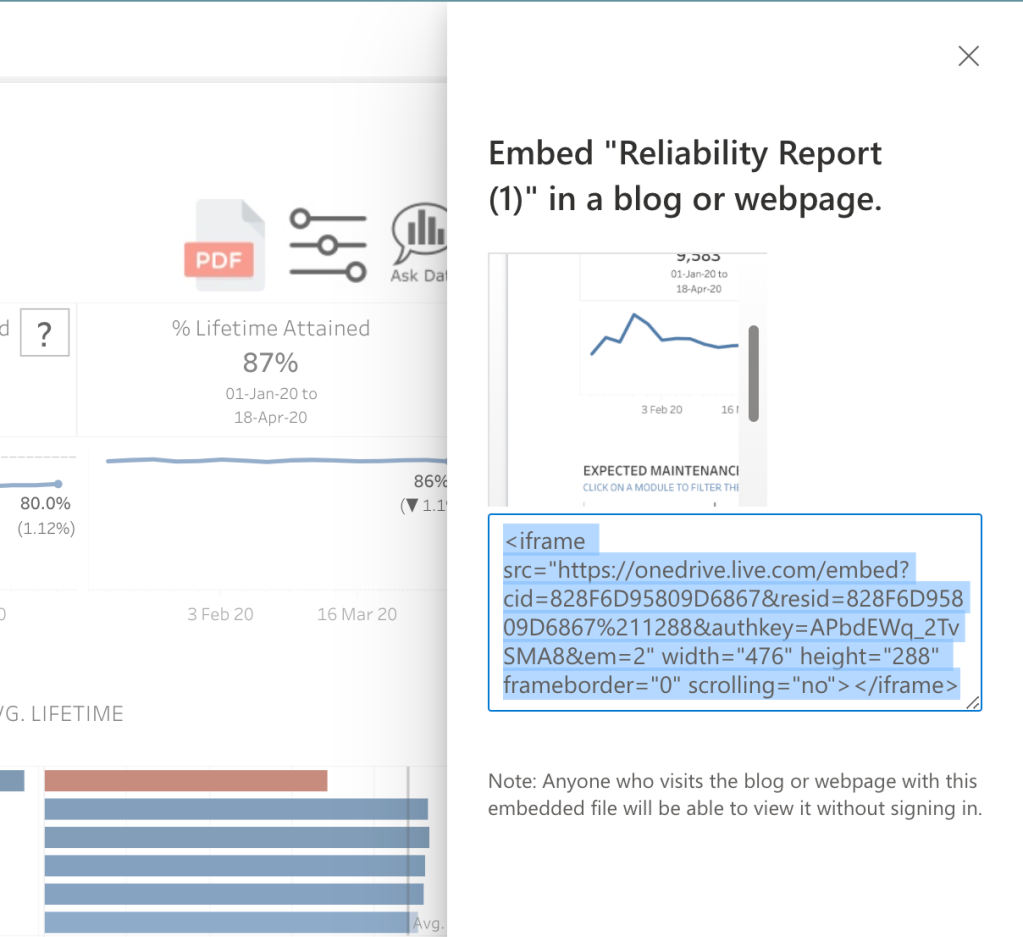
OneDrive has an Embed button that gives you this HTML to paste into a web page. You need the URI, not the surrounding HTML
3. Create a spreadsheet with a row for each document and its URI that you can use as a data source, something like this:
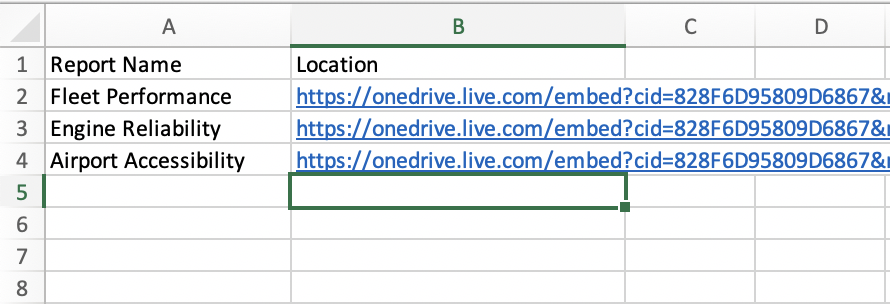
4. Connect to your spreadsheet and start building out a dashboard. I opted for a simple viewer dashboard with a navigation sheet and a URL action that allows a user to click on the name of the document, passing the URL to the Web Page object:
5. Voilà! At this point you should have a working PDF viewer dashboard, and if not let me know in the comments below so I can help debug.
You can see and download my example here.